 Your Bookmarks
Your Bookmarks
At the far-left of the bottom toolbar is a star with a plus-sign. This is the Bookmarks button, where you may store your bookmarks.
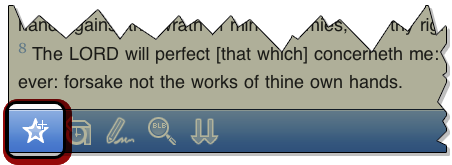
Any passages you've bookmarked will be stored here. You may organize passages into named folders according to subject or date or any other naming method you choose.
The first step is to bookmark a passage or two. To bookmark a chapter, tap on any Bible verse text to bring up the Verse Options menu. Tap Add Chapter to Bookmarks to... add the chapter to your bookmarks.
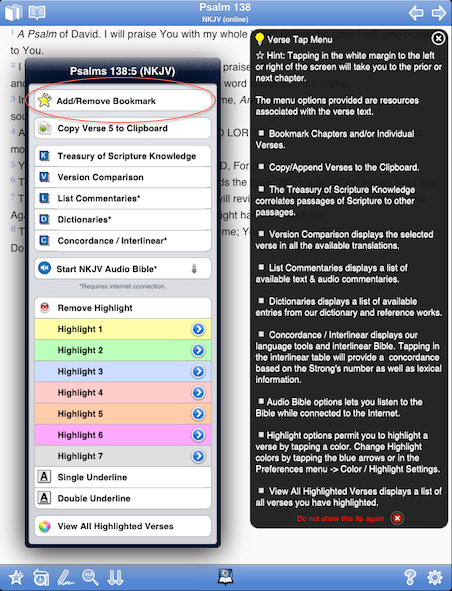
Now, from any Bible page, tap the Bookmarks button in the lower-left corner. This will take you to a list of your bookmark folders and any yet-to-be-organized bookmarks. Tapping on a passage here will take you to that chapter.
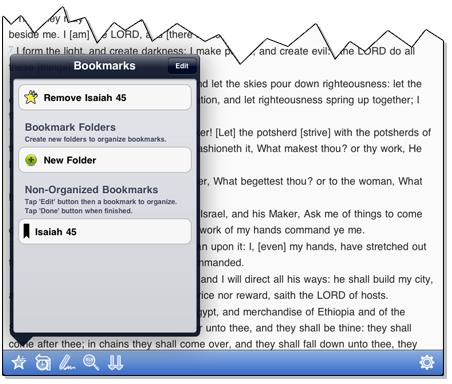
The next step (if you care to take it) is organization. This involves the creation of folders. First, tap the New Folder button. The typepad will pop up, allowing you to name your new folder. Once, you've named your folder, you can begin moving chapters into it.
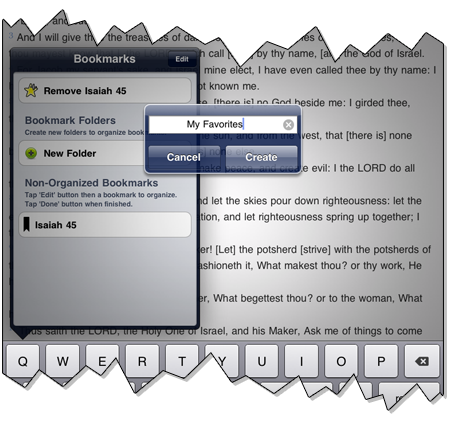
First, tap the Edit button in the top-right corner. Now, when you tap a verse reference, you wil be taken to a list of all your available folders (along with the default folder, Non-Organized). Tap the folder name you wish to drop your bookmark into and it will be placed there for future use.
<-- Prior Topic || Next Topic -->
<-- Back to Table of Contents

